Maximize QuickBooks with 3 key features and 7 best practices
By Cierra Neil, CPA and Lisa Kelly
QuickBooks offers loads of functions that simplify accounting, but in the daily rush to issue invoices and track expenses, users can overlook essential aspects.
Understanding the top features of QuickBooks and implementing best practices that simplify management will save time, reduce errors, streamline communication, and support strategic planning.
3 Key features
1. Customizing reports
Custom reports help users focus on the metrics that matter. Monthly, weekly, and daily custom reports provide regular insights into key metrics, including A/R-aging summaries, profit and loss statements, sales by customer, and upcoming bills.
What you can do:
- Modify existing reports: Change filters, groupings, and columns. For example, you can filter by date, customer, or project.
- Create new reports: Tailor reports to specific needs such as cash flow, profit by project, or sales by rep.
- “Memorize” reports: Save customized reports for future use.
- Schedule email reports: Automate report delivery to team members or accountants.
2. Recurring transactions
Proper use of recurring transactions saves time and assures that users never miss a payment or invoice.
What you can do:
- Set up recurring templates for invoices. This includes monthly subscriptions, bills, and journal entries, such as monthly depreciation.
- Select a frequency, choosing from daily, weekly, monthly, or custom.
- Set reminders or auto-posting. Choose whether QuickBooks should prompt you or automatically post.
3. Integrations
As QuickBooks and other accounting platforms grow, the ability to centralize tools and automate workflows becomes increasingly essential.
What you can do:
- Automatically sync sales with payment processors, such as PayPal, Square, or Stripe.
- Link eCommerce platforms to sync inventory and sales data. Platforms include Shopify, Amazon, and WooCommerce.
- Use CRM Integrations to align financial and customer data. Platforms include Salesforce and HubSpot.
- Connect to payroll and HR tools, such as Gusto and TSheets, to simplify payroll and track employee time.
7 best practices to make QuickBooks work for you
1. Schedule routine reviews
Catch errors early, before they balloon into big problems, by putting these tasks on regular rotation:
- Reconcile bank and credit card accounts monthly.
- Review unpaid invoices and bills on a weekly or biweekly basis.
- Close the previous month’s books monthly.
- Check for duplicate transactions monthly.
- Run financial reports, such as profit and loss statements and balance sheets, every month.
2. Organize your chart of accounts
Keep your chart of accounts clean with these practices:
- Archive unused accounts. This can prevent the need to purchase higher-priced QuickBooks subscriptions as the number of accounts increases.
- Consolidate redundant or unnecessary categories.
- Maintain consistent naming conventions.
3. Use classes, locations, and tags wisely
Classes, locations, and tags – enabled in some QuickBooks subscriptions -- facilitate detailed tracking. Nonprofits often use classes to segregate multiple programs and grants. For-profits can apply them to follow accounts at separate locations.
Make the best use of them through:
- Consistent application. Follow the Gear icon to Accounting Settings > Advanced Settings, and turn on “Track classes” and “Track locations.”
- Periodic reviews for redundancy.
4. Use integrations and apps cautiously
The ability of QuickBooks to integrate with other apps is a significant benefit. Most organizations link to bank accounts, credit cards, and payroll, but other apps can disconnect without warning.
Follow these steps to integrate appropriately:
- Vet apps through the QuickBooks App Store.
- Limit integrations to necessary uses.
- Regularly audit app permissions.
5. Maintain user access and security
Unauthorized users on QuickBooks can create headaches. Take these steps to limit access:
- Review user permissions quarterly. Use the “Manage users” function to view activity and update permissions.
- Revoke access for former employees immediately.
- Enable 2-factor authentication for all users.
6. Regular data backups and updates
QuickBooks Online is cloud-based and automatically backed up by Intuit; however, additional backups offer added security and peace of mind.
Uses these practices to protect data from potential loss:
- Use third-party apps, such as Rewind or SafetyNet, for automated daily backups. They allow point-in-time restores, which Inuit doesn’t offer.
- Export reports monthly or quarterly. Include balance sheets, profit and loss reports, general ledgers, and customer and vendor lists.
7. Know when to seek professional help
QuickBooks can become complicated, and one misstep can trigger a domino effect of consequences. Seek help from a trusted accountant for:
- Uncertainties over classifying certain transactions.
- Preparing for tax season or filing compliance documents.
- Performing year-end closes.
- Setting up complete payroll, inventory, or multi-currency features.
- Migrating data or transitioning from another system.
- Resolving stubborn errors in reconciliations.
Bottom line
If you’re not getting the most from your QuickBooks subscription, the Boyer & Ritter team can help. We also offer industry-specific financial guidance in key sectors, including small and entrepreneurial businesses, government, and nonprofits.
About the Authors
Cierra Neil, CPA is a member of the Small and Entrepreneurial Business Practice Group. Cierra helps family-owned and privately held businesses in Pennsylvania and surrounding states. She is responsible for implementing effective work plans to accomplish stated goals and objectives and providing information to forecast business trends and opportunities for growth. Contact Cierra at 717-761-7210 or cneil@cpabr.com.
Lisa Kelly joined Boyer & Ritter in 2025 as a paraprofessional. Lisa is a detail-oriented and results-driven business administration professional with a strong foundation in accounting, adept at managing financial operations, compliance and optimizing processes for efficiency. Contact Lisa at 717-761-7210 or lkelly@cpabr.com.