9 common QuickBooks errors and how to fix them
By Cierra Neil, CPA and Lisa Kelly
QuickBooks Online has revolutionized financial recordkeeping for small and midsized businesses, but mistakes happen, and they don’t always self-correct.
Finding solutions can be frustrating and time-consuming; however, letting errors linger can put organizations at risk of noncompliance, tax errors, and ill-advised business decisions.
By learning how to correct these nine common mistakes, financial officers can protect their organizations from serious consequences and prevent minor errors from escalating into major headaches.
QuickBooks Error #1: Duplicate transactions
Why it matters: Duplicate transactions, especially from banking feeds, can significantly affect the accuracy of financial records. They can create inaccurate financial reports, lead to bank reconciliation issues, result in incorrect tax reporting, cause cash flow mismanagement, and pose audit compliance risks.
Example: Manually entering an expense and then matching the bank feed.
Fix it:
- Regularly reconcile accounts. Remember that QuickBooks doesn’t alert users to duplicate transactions.
- Use the “Find Match” tool instead of “Add” when matching transactions.
- Delete the duplicate by clicking into the transactions and selecting “More > Delete.”
QuickBooks Error #2: Bank Feed Categorizations
Why it matters: Bank feed miscategorizations directly impact the accuracy of accounting. As a result, serious problems can occur in financial reporting and tax filings, while organizational leaders risk making decisions based on incorrect information.
Example: The bookkeeper automatically accepts QuickBooks rules that often result in miscategorized spending.
Fix it:
- Review and edit banking rules under “Banking > Rules.” Creating customized rules, such as categorizing all bills from internet providers as utilities, helps simplify routine transactions.
- Double-check categories before clicking “Add.”
- Avoid selecting “Uncategorized Expense.” Choose a category for every entry from the “Account” dropdown menu.
QuickBooks Error #3: Incorrectly Reconciling an Account
Why it matters: Incorrectly reconciled accounts undermine the accuracy and integrity of the entire accounting system. Books don’t align with reality, financial reports become unreliable, tax filing problems emerge, and errors roll into future periods.
Example: Forcing a reconciliation by adding an adjustment entry to make it work.
Fix it:
- Undo reconciliation (available only in Accountant view).
- Identify and correct wrong transactions before reconciling.
- Avoid using the “Reconciliation Discrepancy” account unless it is intentional.
- Never force a reconciliation. Always investigate the source of the difference.
QuickBooks Error #4: Misclassifying Transactions
Why it matters: Misclassification can lead to significant issues across financial records, reporting, and tax filings.
Example: Recording a loan repayment as an expense instead of splitting between principal and interest, or posting ownership distributions as expenses instead of equity transactions.
Fix it:
- Edit the transaction in the register or banking feed.
- Split the repayment between principal and interest – in other words, between “Balance sheet-liability” and “Profit and loss-expense.”
- Use account descriptions and reference a chart of accounts guide to categorize entries properly.
QuickBooks Error #5: Not Matching Deposits to Invoices
Why it matters: Matching deposits to invoices ensures that financial records are accurate, clean, and trustworthy. Skipping the match and manually adding deposits can cause multiple issues across the accounting system, such as listing paid invoices on the accounts receivable report or billing clients for invoices they have already paid.
Example: Entering a bank deposit without applying it to an existing invoice, which makes income appear duplicated and leaves invoices open.
Fix it:
- Use “Receive Payment” to match invoices before making a deposit.
- Use “Undeposited “Funds if batching multiple payments into one bank deposit.
- Check A/R reports at least monthly, if not weekly, after payments are applied.
QuickBooks Error #6: Incorrectly Applying Customer Credits or Overpayments
Why it Matters: Correctly applying customer credits or overpayments ensures accounts are accurate, compliant, and customer-friendly. Done incorrectly, it can create confusion, throw off financial reports, and damage customer relationships.
Example: Leaving overpayments unapplied can result in customer statements showing balances due.
Fix it:
- In “Receive Payment,” enter “Apply open credits” manually. Ensure it matches the corresponding invoice.
- Use the Customer Balance Detail report to identify mismatches.
QuickBooks Error #7: Incorrect Sales Tax Setup or Application
Why it Matters: This is crucial for staying compliant with tax laws, ensuring accurate financial reporting, and avoiding costly penalties.
Example: Not turning on sales tax, applying incorrect rates to invoices, not setting up rates correctly, or misclassifying the taxable status of customers.
Fix it:
- Set up “Automated Sales Tax” (Settings > Taxes > Sales Tax).
- Regularly update tax rates based on location and nexus rules.
- Review the Sales Tax Liability Report monthly.
- Collect and maintain customers’ sales tax exemption forms on file.
QuickBooks Error #8: Incorrect Vendor Setup
Why it matters: Vendor setup impacts multiple aspects of the accounting system. For compliance purposes, the IRS requires businesses to report certain payments to non-employees, including independent contractors and freelancers, on Form 1099-NEC or Form 1099-MISC. Incorrect or missing 1099s can result in IRS fines. Correctly setting up vendors ensures that expenses and reports are accurate and well-organized. Finally, correctly flagging vendors saves time and grief in year-end filings, through faster 1099 preparation and fewer errors.
Fix it:
- Collect Form W-9s before issuing payment, ensuring that the system accurately holds the client’s legal name, tax classification, Taxpayer Identification Number (TIN), and address.
- Mark as 1099-eligible by checking the "Track payments for 1099" box in the vendor’s profile.
- Input the vendor’s TIN, which is the Employer Identification Number or Social Security Number.
- Enter vendors’ legal business names exactly as they appear on their W-9s.
- Assign expense accounts using consistent and appropriate chart of accounts categories. QuickBooks Online uses these to determine box mapping on the 1099 form.
QuickBooks Error #9: Failing to Close the Books
Why it Matters: Closing the books is essential to good accounting hygiene. It guards against accidental or unauthorized charges by locking financial data for a completed period, such as a month, quarter, or year. It also prevents unintentional changes, protects the integrity of audit trails, ensures consistent financial reporting, and ensures accurate tax records.
Example: Making changes to previous months or years’ transactions without tracking or locking periods.
Fix it:
- Close the books at least annually, at year’s end (Settings > Advanced > Accounting > Close the Books).
- Set a password to prevent changes.
- Use “Audit Log” to review changes.
Bottom line
QuickBooks and QuickBooks Online help numerous businesses and nonprofits by providing accurate recordkeeping. However, they don’t answer every question, and a single misstep can create numerous problems.
The Boyer & Ritter team is ready to help you make the most of QuickBooks products and help you correct issues. With expertise in small and entrepreneurial businesses, government, nonprofits, and other sectors, we are ready to help you achieve success through targeted financial strategy.
About the Authors
Cierra Neil, CPA is a member of the Small and Entrepreneurial Business Practice Group. Cierra helps family-owned and privately held businesses in Pennsylvania and surrounding states. She is responsible for implementing effective work plans to accomplish stated goals and objectives and providing information to forecast business trends and opportunities for growth. Contact Cierra at 717-761-7210 or cneil@cpabr.com.
Lisa Kelly joined Boyer & Ritter in 2025 as a paraprofessional. Lisa is a detail-oriented and results-driven business administration professional with a strong foundation in accounting, adept at managing financial operations, compliance and optimizing processes for efficiency. Contact Lisa at 717-761-7210 or lkelly@cpabr.com.